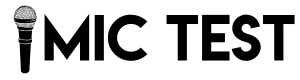Webcam test to ensure your webcam is working perfectly. It allows you to check video quality, resolution, and functionality instantly. Camera Test ensures a seamless experience for video calls, meetings, and streaming.
Webcam Test
What is a Webcam Test?
A webcam test is a quick process to check whether your camera is functioning correctly. It evaluates the camera’s clarity, frame rate, and any potential glitches. By testing your webcam, you ensure the camera is properly connected, operational, and compatible with your system and software.
Why Should You Test Your Webcam?
Testing your webcam is crucial for avoiding last-minute surprises. Here’s why it’s important:
- Avoid Technical Glitches: Identifying and resolving issues ahead of time can prevent interruptions during meetings or calls.
- Improve Video Quality: A test helps you fine-tune settings for optimal lighting and clarity.
- Ensure Privacy and Security: Verifying your webcam ensures no unauthorized access or tampering has occurred.
When Should You Test Webcam?
Certain scenarios demand a thorough webcam check:
- Before Video Interviews: Impressing a recruiter involves being prepared, and that includes a flawless webcam.
- During Online Meetings or Classes: A functional camera ensures you’re fully engaged and professional.
- For Streamers and Content Creators: High-quality video is a must for connecting with audiences.

How to Test Webcam?
Performing a webcam test is straightforward:
- Visit an Online Webcam Testing Tool: Open a reliable website offering camera test.
- Grant Permissions: Allow access to your webcam when prompted.
- Analyze the Feed: Check the video stream for clarity, lag, and other issues.
- Adjust Settings if Necessary: Modify lighting, angles, or software settings to enhance the quality.
Online Webcam Test Tools
There are many tools available to help you without needing to install software. Some of the most popular options include:
- Testmic.net
- TestMyCam.net
- OnlineMicTest.com
These platforms provide a user-friendly interface, instant results, and additional features like microphone testing.
Features to Look for in a Webcam Test Tool
When choosing a camera test tool, look for these features:
- Ease of Use: The tool should be simple and intuitive.
- Detailed Results: Information on resolution, frame rate, and microphone input.
- No Downloads Required: Testing directly in the browser adds convenience.
Common Issues Identified During a Webcam Test
Webcam tests can uncover several problems:
- Camera Not Detected: Your computer may not recognize the webcam.
- Poor Video Quality: Blurry or pixelated images can be due to outdated drivers or low resolution.
- Lagging Video: Slow frame rates may result from hardware or internet limitations.
How to Troubleshoot Webcam Issues?
Here are steps to troubleshoot common webcam issues:
- Check Connections: Ensure the webcam is properly connected to your device.
- Update Drivers: Outdated drivers often cause performance issues.
- Test on Another Platform: Sometimes, the problem lies in the software, not the camera.
- Restart Your Device: A simple reboot can resolve many technical glitches.
Tips for Maintaining Your Webcam
To ensure your webcam stays in top condition:
- Clean the Lens Regularly: Dust and smudges affect video quality.
- Store it Safely: Protect the camera from scratches and physical damage.
- Use a Cover: Webcam covers prevent unauthorized access and maintain privacy.
Benefits of Using an Online Webcam Testing Tool
Online testing tools offer several advantages:
- No Installation Required: Test webcam instantly without downloading any software.
- Time-Saving: These tools provide quick and accurate results.
- Accessibility: They are compatible with most devices and browsers.
Privacy and Security Considerations During Webcam Testing
While testing your webcam, prioritize privacy:
- Choose Trusted Websites: Ensure the tool you use doesn’t store or misuse your data.
- Grant Permissions Carefully: Only allow access to your webcam for legitimate purposes.
- Disable Webcam After Use: Turn off or cover your webcam when not in use to prevent unauthorized access.
Camera Test on Different Devices (PC, Mac, Mobile)
Testing methods vary depending on the device:
- On PC: Use online tools or built-in apps like the Camera app in Windows.
- On Mac: Open FaceTime or QuickTime to test your web cam.
- On Mobile: Use camera apps or third-party tools for testing.
Conclusion
Testing your webcam is an essential step to ensure a smooth video experience, whether for work, study, or socializing. With online tools, anyone can easily check their camera’s functionality without any technical expertise. By performing regular tests and following maintenance tips, you can avoid unexpected issues and maintain high-quality video calls.
Frequently Asked Questions (FAQs)
- Why is my webcam not working?
Common causes include loose connections, outdated drivers, or incompatible software. - Can I test my webcam without installing software?
Yes, online webcam testing tools allow you to test your camera directly in your browser. - How do I improve my webcam’s video quality?
Adjust lighting, clean the lens, and ensure the camera supports high resolution. - Is it safe to use online webcam testing tools?
Most reputable tools prioritize user privacy and don’t store your data. - What should I do if my webcam isn’t detected?
Check the cable, restart your device, and ensure drivers are updated.